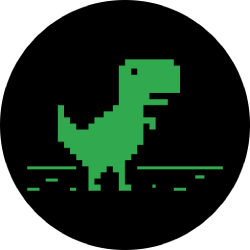Get the iOS 14 and iPadOS 14 update on your iPhone and iPad. Here's how to now - CNET

iOS 14 is ready for your iPhone.
Óscar Gutiérrez/CNETSay hello to iOS 14 and iPadOS 14, Apple's latest OS improvements to its mobile software for the iPhone ($699 at Amazon) and iPad ($270 at Back Market). We're going to tell you everything you need to know about what the new releases are, how to prepare your iPhone or iPad now for the download and which models are compatible.
iPadOS is relatively new to the iPad. It was created to bring Apple's tablet more in line with a full computer experience, so you'll see some features that don't exist for the iPhone, such as support for an external mouse or trackpad. But you'll see other overlapping software capabilities, along with some unique ones designed just for the iPhone and iPad.
This year, iOS 14 introduces new tricks to the iPhone, like small apps known as widgets for the home screen. With iPadOS 14, Apple is adding in features like better search capabilities. And both devices will start allowing people to choose default apps for email and web browser, as well as feature a new messages program that makes organizing conversations much easier. Read on for how to install the updates now that they're live. And here's when we think Apple will launch the iPhone 12.
CNET Apple Report
Stay up-to-date on the latest news, reviews and advice on iPhones, iPads, Macs, services and software.
Must-do: Ready your iPhone or iPad before installing the update
It's easy to get really excited and install a new software update and all of its fancy features the moment it's available, but don't get too overzealous. I suggest taking a few minutes to do some routine maintenance on your iPhone or iPad before tapping on that install button.

Now playing: Watch this: iOS 14 hands-on preview
12:06
Not only will it help ensure a smooth update, but you'll free up storage and clutter in the process, and you'll have a fresh backup at the ready should anything go wrong when you install the update.
We have a guide that walks you through cleaning up your device's storage and the best method for creating a backup.

Does your phone run iOS 13? Then it will run iOS 14.
Angela Lang/CNETWhich iPhones and iPads are supported?
Apple is keeping its portfolio of supported iPhone and iPad models the same as for iOS 13.
Devices that will support iOS 14, iPadOS 14
| Phone 11 | iPad Pro 12.9-inch (fourth generation) |
|---|---|
| iPhone 11 Pro | iPad Pro 11-inch (second generation) |
| iPhone 11 Pro Max | iPad Pro 12.9-inch (third generation) |
| iPhone XS | iPad Pro 11-inch (first generation) |
| iPhone XS Max | iPad Pro 12.9-inch (second generation) |
| iPhone XR | iPad Pro 12.9-inch (first generation) |
| iPhone X | iPad Pro 10.5-inch |
| iPhone 8 | iPad Pro 9.7-inch |
| iPhone 8 Plus | iPad (seventh generation) |
| iPhone 7 | iPad (sixth generation) |
| iPhone 7 Plus | iPad (fifth generation) |
| iPhone 6s | iPad Mini (fifth generation) |
| iPhone 6s Plus | iPad Mini 4 |
| iPhone SE (first generation) | iPad Air (third generation) |
| iPhone SE (second generation) | iPad Air 2 |
| iPod Touch (seventh generation) | |
How to install iOS 14 and iPadOS 14
The good news is if you've ever installed a software update on your phone or tablet, you'll feel right at home installing iOS 14. It installs just like any other software update, there aren't any extra steps you need to take. That said, It's a good idea to have your device plugged into a charger to ensure you don't drain the battery, and a strong Wi-Fi connection will help speed up the process without burning through your data plan. On your iPhone or iPad, follow these steps:
1. Open the Settings app.
2. Select General.
3. Tap Software Update.
Your device will connect to Apple's servers and prompt you to download and install the update. Follow the prompts to complete the installation. When your device reboots, it will be running iOS 14 or iPadOS 14.
Now that you have the latest software up and running, check out this list of our favorite iOS 14 features and how to use them. We also walk you through its new privacy features and a cool new camera mode to improve your selfie game.
tinyurlis.gdv.gdv.htu.nuclck.ruulvis.netshrtco.detny.im